Amazon’s Fire tablets are known for offering decent bang for their buck. They might not be the most powerful tablets around, but they’re fairly inexpensive while offering decent displays, long battery life, and acceptable performance (especially if you opt for the Fire HD 10 or Fire Max 11, which have better processors than the smaller Fire tablets).
But Amazon’s tablets also come with an operating system called Fire OS that has some limitations. While most Android tablets ship with the Google Play Store and Google apps like Gmail, YouTube, and Chrome, Fire OS is a fork of Android that features the Amazon Appstore and Amazon’s Kindle, Prime Video, and Music apps, among others. Want to make your Amazon tablet feel more like an Android tablet? It’s actually pretty easy to install the Google Play Store on Amazon Fire tablets, which makes it easy to install millions of additional apps and keep your data synchronized across your devices.

Before we get started: what you get by installing the Play Store (and what you don’t)
Keep in mind that installing the Google Play Store won’t suddenly change a Fire tablet into a full-fledged Android tablet. It will still be running Amazon’s Fire OS software. But you’ll be able to easily find and install millions of apps that may not be available from Amazon’s Appstore… including apps you may have already paid for if you have other Android devices. That means installing the Play Store keeps you from having to pay twice to run the same apps on an Android phone and a Fire tablet.
But some Android apps that weren’t designed for Amazon’s tablets may not work properly on a Fire device. For example, if you’re not a fan of Amazon’s home screen and app drawer, you can install a third-party Launcher app. But Amazon doesn’t make it easy to completely remove the default Launcher. Pressing the home button will take you to Amazon’s home screen and from there you can open your preferred launcher manually… although there’s a sort of workaround for that.
If you don’t want to jump through all these hoops, you may be better off buying a cheap tablet like the Samsung Galaxy Tab A series tablet, which comes with Android rather than Fire OS. But if you already have a Fire tablet or just want to run specific Android apps a really cheap tablet, then it’s handy to be able to install Google’s app store.
There are at least two ways to install the Google Play Store
In this article I’m going to show you two methods for installing the Google Play Store on an Amazon Fire tablet. One method involves changing a few settings on the tablet and then downloading and installing four files. The other method uses a free utility called Fire Toolbox and requires you to connect your tablet to a Windows computer with a USB cable.
While using Fire Toolbox takes a few extra steps, it’s a versatile tool that also lets you make other changes to Fire tablets, such as changing the default home screen and app launcher, removing pre-installed apps, and more.
So let’s start with the Fire Toolbox method. For this portion of the guide, I’m using a 9th-gen Amazon Fire HD 10 tablet, but the steps should be the same for most recent Amazon Fire tablets.
Fire Toolbox was recently updated to add support for Amazon’s latest tablets including the Fire Max 11 and Fire HD 10 (2023).
Option 1: Install Google Play with Fire Toolbox
Fire Toolbox is a utility from a developer who goes by Datastream33 that compiles a bunch of tools for altering the behavior of most Amazon tablets.
Among other things, you can use the Toolbox to backup and restore your device, enable or disable specific Amazon apps and services, and install the Google Play Store.
While you can do these things manually, the Toolbox makes it a lot simpler… and it also offers tools for undoing any changes you’ve made in case you run into trouble, or want to restore your tablet to its original state without performing a factory reset.

Here are the steps for installing Google Play on an Amazon Fire tablet using Fire Toolbox:
- Using a Windows PC, download and install the latest version of Fire Toolbox using the link from the xda-developers forum.
- On your tablet, open the Settings app (either by tapping the Settings icon on the home screen or by pulling down the Quick Settings panel and tapping the Settings icon).
- Scroll down to Device Options and tap it.
- Tap the Serial number 7 times until you see a notice saying that you’re a developer.
- Tap the back button to return to the previous screen.
- Select the newly appeared “Developer Options.”
- Slide the toggle to enable Developer Options.
- Scroll down until you see “USB Debugging” and slide the toggle to enable that.
- Plug your tablet into your Windows PC using a USB cable (the charging cable that came with the tablet should be fine).
- Run the Fire Toolbox application on your PC.
- Tap OK on the box that appears on the tablet.
- Wait a moment and/or follow any instructions on the screen as Fire Toolbox detects your device.
- Click the box that says “Google Services (Manage).”
- Read the instructions and then click “yes.”
That’s pretty much all there is to it — and I know it looks like a long list, but steps 2 through 8 are really just about setting up developers options on your tablet.
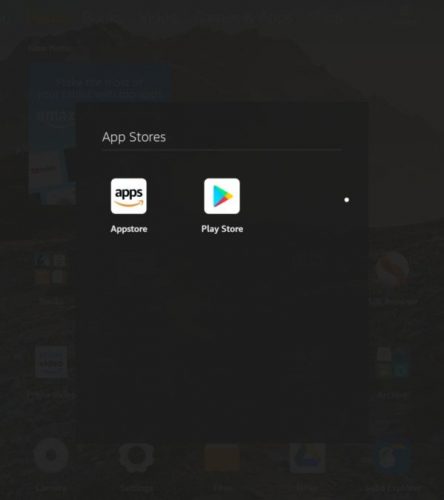
Once you’ve installed Google Play, you can login to your Google account on your tablet and access apps that you may have previously purchased, install Google applications like YouTube, Google TV, and Google Play Books that would not otherwise be available, and access millions of other apps that aren’t in the Amazon Appstore.
You can also use Fire Toolbox to disable or hide Amazon apps you may no longer need or want to see on your tablet.

You may run into some apps that don’t behave properly due to the differences between Fire OS and stock Android software, and in the past I’ve had a bit of trouble with apps that are available both from Google Play and the Amazon Appstore, where the wrong store would try to apply updates.
But overall, I find Amazon’s tablets to be much more pleasant to use once the Play Store has been installed.

You can also use the Fire Toolbox to manage your account, remove Google Play, or make other changes such as removing Amazon apps and services – just be careful. You don’t want to remove the Amazon keyboard or app launcher, for example, until you’ve first installed third-party replacements.
Amazon recently rolled out an update that makes it impossible to completely replace the Fire OS Launcher app with a third-party Launcher. So that’s not something you can do if you’re running Fire OS 7.3.2.2 or later. But you can use Fire Toolbox to hijack the home button so that pressing it will take you to the Launcher app of your choice rather than Amazon’s.
Unfortunately that setting will be reset any time you reboot your tablet, so you may have to run Fire Toolbox again after a reboot if you want to keep using third-party app launchers.

Fire Toolbox can also help you make a complete backup of your device or restore from that backup, which can come in handy if you’re tinkering with the software that comes with the Fire HD tablet. For more information about Fire Toolbox, check out Liliputing’s article on hacking Fire tablets with Fire Toolbox or visit the xda-developers forum for the latest updates, questions, tips, and tricks about using the software.
Everything that the Fire Toolbox does can also be done manually using the Android SDK Platform Tools, which are available for Windows, Mac, or Linux computers. But you’d need to know all of the precise commands to run in order to accomplish the same things.
But you don’t even need a computer if all you want to do is install Google Play on your tablet.
Option 2: Install Google Play manually
Don’t have a Windows PC, or prefer to do everything on the tablet itself? No problem. This is fairly easy to do on all recent Fire tablets, including the Fire Max 11.
Step 1: Allow installation of unknown apps downloaded from Amazon’s Silk web browser:
- Open Settings
- Tap the option that says Security and Privacy
- Scroll down to Applications from unknown sources.
- Tap the Amazon Silk browser.
- Slide the toggle to enable Silk to install apps from unknown sources.
If you just want to install apps that aren’t in Amazon’s store and don’t care about Google Play, you can stop here and go to a trusted website like APKMirror to download the apps you’re looking for.
But if you want access to the same apps that you may be using on your phone and/or the ability to sync data between apps, download automatic updates, and access apps you’ve already purchased, then the next step is to install four applications that will bring Google Play Services and the Play Store to your tablet.
Step 2: Download four files:
Open the Silk web browser and download the following four APK files in the order listed. After each one is downloaded, you should see a pop-up alert asking if you’d like to install the app. Tap OK, and then choose Install and then Done before moving on to the next download:
- Google Account Manager (use the latest version)
- Google Services Framework (use version 10 for tablets running Fire OS 8 or version 9 for tablets running Fire OS 7)
- Google Play Services (use a recent version compatible ARM64 and Android 9+ for Fire OS 7 or Android 11+ for Fire OS 8)
- Google Play Store (use the latest version)
After all four APK files have been downloaded and installed, reboot your tablet and then open the Google Play Store app. You’ll be prompted to login using a Google username and password and then you should be able to download apps from the Play Store.

Here’s a video that shows the whole process of downloading and installing Google apps and services including the Play Store on a Fire Max 11 (2023) tablet:
This article was originally published November 12, 2020 and last updated November 23, 2023.




With regard to Fire tablets running Fire OS 7.3.2.2 or later, do I understand correctly that the Toolbox’s Automate scripts can remove lockscreen ads and redirect the Home button at boot, so that an untainted UI will present itself after the scripts run? I’d prefer that the Fire launcher never run at all, but if Automate can clean up Amazon’s mess at boot, Fire tablets can still be considered Android devices (in my opinion).
Thanks for updating and republishing this article whenever new Fire tablets are launched and when they are on sale. I look forward to Googlizing my new Fire 11.
Thanks, too for pointing out Amazon’s trade-in program. After my trade-in, my Fire 11 should cost only $95 if I understood the program correctly.
Tried doing this for my dIghter, got side tracked and factory reset her damn phone.
So my question is will the money I paid for Google plY pass be playable on the fire tablet Bout we do this?? Thanks
Is there any way to also add Ethernet support to a Fire HD? I’d love to be able to plug my USB Ethernet adapter in to it and use wired internet rather than wi-fi, but the software to allow this isn’t on Fire OS.
I am an Apple Fan and tied up with everything to Apple Echo-System. From the iPhone iPad, I mean everything Apple products that I have. However, I still buy an Amazon Fire HD 10 Plus because I need this cheap price just for my daughter, and my wife who uses it sometimes. It’s not bad to have one just for something with an Android-based, or Google product. So I just come across this website showing me how to stall Google Playstore on Amazon Fire, I did everything and works perfectly, however, there is a question that comes to my mind that Is it safe to do this? And who created these APK files? Are we using this Playstore on Amazon Fire as an official product from Android Playstore? because they will access everything to our Gmail account like Drive Cloud, Calendar, Maps, and even credit cards on Google Pay, etc… I try searching online but no answer of how legit is installing Playstore in Amazon. I found only instructions on how to install, but never see anything say who create these apk files. If you can find more information, please help me understand this. thank you.
This is not officially supported by Google, but if you followed my advice and downloaded the APK files from APKMirror, you should be getting versions of the installer files that are identical to what you’d use on a “normal” Android device.
Here’s APKMirror’s FAQ explaining how it verifies the security of the APK files hosted on its website: https://www.apkmirror.com/faq/#Safety_and_Security
It worked great for me with a Fire HD 10. It took two tries of installing Google play store.
Thank You
I followed the manual process on a new Fire 8 2020 version and I could see the play store app. Everything is ok until I sign in with gmail and at validation point, it checking updates and error is something is wrong try again. I’ve tried like a dozen times and I need assistance urgently please. Could it be a wrong version only any of the 4 APK files? What versions can I use as @ today 3 January 2022? I need to gift my daughter this tablet already. Sad
That’s why it’s helpful to use the Fire Toolbox method if you have a Windows computer, as it will automatically select the latest up-to-date versions of the APK files for you.
But if that’s not an option, then these links should work:
https://www.apkmirror.com/apk/google-inc/google-account-manager/google-account-manager-7-1-2-release/
https://www.apkmirror.com/apk/google-inc/google-services-framework/google-services-framework-9-6957767-release/
https://www.apkmirror.com/apk/google-inc/google-play-services/google-play-services-21-45-57-release/google-play-services-21-45-57-100400-414567583-android-apk-download/
https://www.apkmirror.com/apk/google-inc/google-play-store/google-play-store-28-2-11-release/
Same here Bro! WTF? I think Amazon got wise to this and I am wondering too if I reset to factory. I just got this Fire 8 for XMAS, so it’s new! First time I ran this toolbox, seemed things worked, but then trying to use what was done, NADA! Even tried redownloading the toolbox but when I got that message saying there is a problem with the toolbox and to keep checking for new future versions. That might take until the Summer!
As of 12/26/2022 there are problems with this Firetoolbox and they are working on it. When one goes to do anything, the program disappears after you get a message saying they are aware of the problem and are working on it. Damn it anyway!
Try removing v26 and replacing it with v26.1. I just confirmed that the latest patched version seems to be working.
I followed the manual process on a new Fire 8 2020 version and I could see the play store app. Everything is ok until I sign in with gmail and at validation point, its checking updates and error is something is wrong try again. I’ve tried like a dozen times and I need assistance urgently please. Could it be a wrong version of any of the 4 APK files? What versions can I use as @ today 3 January 2022? I need to gift my daughter this tablet already. Sad
when finished installing google should the developer and usb debugging options be disabled?
That’s up to you, but it’s probably not a bad idea if you’re not planning to make any other changes. You should be able to continue using Google Play without any problems after disabling those options.
Hi, what do you do about apps that aren’t working? Example, Among Us freezes and shuts down every time I’ve tried to play it. The Google play store is working fine and correctly but it seems that the newest software update for the fire 7 (9th gen) was made after the latest Among Us. Do I just have to wait until they fix the bugs??
Also, I have tried restarting the device, uninstalling and reinstalling Among Us. Nothing works or gets past a certain point.
I followed the manual install (don’t have a PC) but when all four files have been downloaded, restarted, I see the Play Store icon on the home screen but it instantly quits when opened. Uninstalled and reinstalled but the same.
Using the latest 2021 Fire HD 10,
This is usually what happens if you don’t use the correct version of Google Play Services or maybe the Google Services Framework.
As of Nov 29, 2021, I’d suggest trying using the nodpi version of Google Play Services version 21.45.15 (100400-411636772)
I have the exact same problem with my Fire HD 10 Tablet (11th generation) Fire OSc7.3.22 (Build date November 25, 2021 11:50AM) I can download, but can’t install the Google Services Framework. It says “There was a problem parsing the package”.
The Google Services Framework APK is dated November 19, 2021 – 6 days BEFORE Amazon’s most recent update. Is this the problem? We need a newer, updated Google Framework APK link?
Should I factory reset & try again with the current Google Framework link and THEN download the Amazon update afterwards?
If I can’t get Google Playstore on my new HD, I promise you, I will die sad and alone. 🙁 Please help!
Same here Bro! WTF? I think Amazon got wise to this and I am wondering too if I reset to factory. I just got this Fire 8 for XMAS, so it’s new! First time I ran this toolbox, seemed things worked, but then trying to use what was done, NADA! Even tried redownloading the toolbox but when I got that message saying there is a problem with the toolbox and to keep checking for new future versions. That might take until the Summer!
Hi Brad!
I have an Amazon Fire HD 10 tablet, 10.1″, 1080p Full HD, 32 GB, latest model (2021 release) tablet and for the life of me I can’t figure out how to get Bluetooth on it, is it even possible? If so, how? Thanks so much!
Swipe down from the top of the screen, and you should see a Quick Settings menu with icons for WiFi, Bluetooth, Airplane mode, and more.
You can tap Bluetooth once to make the icon go from grey to yellow to enable it or from yellow to grey to disable it.
Press and hold the Bluetooth icon for a second and it will open the Bluetooth settings menu where you can also toggle it on and off, pair devices, or adjust other settings.
I recommend putting a disclaimer at the very beginning of the article warning people to NOT update the firmware before installing Google Play. Fire Toolbox cannot fully deal with Fire OS 7.3.2.2 (the latest).
My understanding is that the 7.3.2.2 update prevents you from changing the default launcher and blocking OTA updates, but it does not stop you from installing the Play Store.
Ah Brad thank you for this article. I’m in the process of getting a Amazon Fire tablet and I need YouTube Kids on it for my son.
how do you get to the fire tool box it would be nice if you put how you get to the site with fire tool box
There’s is a link on the article, but here it is again: https://forum.xda-developers.com/hd8-hd10/development/official-amazon-fire-toolbox-v1-0-t3889604
I cannot find the download off of this link. Am I missing something?
Keep scroling until you reach the Download section. Download either the exe or zip file to a Windows computer.
Have issues with 7.3.2.1 been resolved? I had to factory reset my hd 10 because of the update.
Did resetting to the old software allow you to Download Google Play? Thank you.
Installed perfectly the first time, however for some reason if I try to install office 360 it just fails every time. There is plenty of storage space and I’ve managed to install other applications including adobe potoshop. Anyone any ideas? I’ve cleared the cache, rebooted. The ONly thing I haven’t tried is uninstalling and reinstalling.
Any suggestions on how to get the tablet to automatically search Google Play instead of the Appstore?
After installing the Google Play app on my HD10 (easy process !) I found that the tablet would connect to my wireless SSIDs but would either not connect or, only momentarily connect to the internet. When I performed the default reset on the tablet, the internet connected without issues. I am curious if anyone has had the same experience and if there is a workaround ?
I am trying to download the framework download and it says there was a problem parsing the package so I can’t go on until someone helps me lol pleaseee [email protected]
Same here. Is there a version of one of the four Google apps that’s no good?
I did all the instructions but when I click on it it won’t open. This is a brand new HD10 9+.
Same here! I need help too!
Same here! Please help us, Liliputing!
LeeAnn here, I finally got it to install!!! Perseverance and patience! Not all that computer literate, but was able to get it up and running after about 3 attempts. Had to uninstall and try it again, but it finally worked! Thanks for all the tips offered here!
I tried two different ways that you list and I get Google Play on my Fire no problem, but when I hit ‘sign in’…nothing ever happens. Is there a fix for this or..? I just got this Fire yesterday and may just send it back. 🙁
That’s my problem also..
Kindle Fire 10 HD 9thgen worked perfectly added chrome firefox used fie aps for netflix playstore for dish.
Nice! Thank you! This works!
Finally got Play Store to reappear after 3rd installation, but now it will not let me log in.
Cannot find any file that says Google Play Store after I download it… they are all Google Framework and Google Play Services.
Can’t tell what apk version of google play store to download to tablet… there are hundreds. Canary Web View???? This is awful.
Google Play disappeared again and Youtube app no longer works. Trying to reinstall the 4 apps but it’s an infinite loop, says it downloads a file but it’s never there. Guess I’m going to give up on Amazon Fire Tablets. Broke my Micro SD card in half today trying to get it back out after it was difficult to get in and then wasn’t recognized.
I used the manual version and the app works but all the apps that cost money which i paid on my phone is asking me to pay again. Any idea if I can just download them without having to buy them again
Sorry for a late response, Just clear the data and cache.
I like my Kindle Fire tablets. But my biggest complaint is I’m stuck with the Silk browser. It seems to work ok, but I have privacy concerns. Firefox is my browser of choice for privacy, but it isn’t available on the Amazon app store. The Google Chrome browser is probably less private than Silk, so I probably shouldn’t complain to much. I guess it comes down to who you want tracking you: Google, Microsoft or Amazon. But I’d still prefer to install my own browser of choice that I know and trust.
You should be able to enable installation of apps from unknown sources and sideload Firefox by downloading the latest nightly:
https://www.mozilla.org/en-US/firefox/all/#product-android-release
Or by downloading the latest stable build from APK Mirror or another trusted source:
https://www.apkmirror.com/?post_type=app_release&searchtype=apk&s=firefox
The only catch is that you’ll have to install updates manually if you don’t also install Google Play.
Had more problems getting Fire Toolbox installed on my computer than I did getting the Play Store on my Kindle.
Thanks for the instructions!
I was unsuccessful attempting to manually install 4 applications to add Google Play Services and the Play Store to my brand new Fire HD 10 tablet. Can anyone specify exactly which links for Google Services Framework 9 and Google Play Services should be selected (steps 2 & 3)? With the specific links, as of today, I will retry the process.
Thanks in advance for any help.
Here are the links I used to successfully install the Play Store as of today, November 3rd, 2020:
1. https://www.apkmirror.com/apk/google-inc/google-account-manager/google-account-manager-7-1-2-release/google-account-manager-7-1-2-android-apk-download/
2. https://www.apkmirror.com/apk/google-inc/google-services-framework/google-services-framework-9-6475783-release/google-services-framework-9-6475783-android-apk-download/
3. https://www.apkmirror.com/apk/google-inc/google-play-services/google-play-services-20-42-14-release/google-play-services-20-42-14-100400-338133832-android-apk-download/
4. https://www.apkmirror.com/apk/google-inc/google-play-store/google-play-store-22-5-23-release/google-play-store-22-5-23-21-0-pr-339531507-android-apk-download/
Hope it helps.
Thanks soooo much!!
Thanks, your links was very useful. Just change the 4th one ’cause there’s a newest version of Google play store.
Thank you!!! Perfect.
Wow that helps. Thanks a lot
Thanks for clarifying! I did not realize it was optional. I’ll try that route then.
I followed the instructions to download the play store to my fire 10. The app appears on my home screen but will not open. How do I get it to open or just uninstall the 4 things I downloaded?
That’s what happened to me but I never got any advice aside from the other route which removes all the Amazon stuff (which I don’t want to do). I will try to uninstall and reinstall before giving up.
The other method does not uninstall the Amazon apps and services. It just gives you the option of doing so.
Thanks so much! I wish I were more technically adept, but I’m unsure about the correct links for the 2nd and 3rd steps. I think I must’ve chosen wrong one(s).
I am not tech savvy but followed directions to manually install 4 applications to add Google Play Services and the Play Store to my brand new Fire HD 10 tablet. After reboot, I tried to sign in to Google Play Store, but instead of being routed to enter login credentials, a “checking info” screen appeared that just buffered endlessly. Did I select the wrong Google Play Services app? I chose the only version with “64” in description for Android 9+. Any ideas why I can’t login?
Hmm, I have not seen that error. Did you try using Fire Toolbox? Or do you not have a Windows computer?
I did not try toolbox because the manual instructions were easier to understand and fit my needs. All I want is to add the play store.