Disclosure: Some links on this page are monetized by the Skimlinks, Amazon, Rakuten Advertising, and eBay, affiliate programs, and Liliputing may earn a commission if you make a purchase after clicking on those links. All prices are subject to change, and this article only reflects the prices available at time of publication.
The MeLE Quieter 4C is a pocket-sized computer PC that’s about the size of a thick smartphone. But it’s not a mobile device – the Quieter 4C is a tiny desktop computer that takes up less space than most of the mini PCs on the market, while also offering silent operation due to its fanless, passively cooled design.
It’s the latest in the line of mini PCs that MeLE has been selling under the Quieter brand for the past few years, but the Quieter 4C launched late last year as the first in the series to feature an Intel N100 processor based on Alder Lake-N architecture.

MeLE sent me a Quieter 4C to test. This mini PC was provided to Liliputing for free, with no requirement that the computer be returned upon completion of the review. This review is not sponsored by MeLE, and the company did not modify or approve the content of this article in any way.
Design
The Quieter 4C exterior measures 131 x 81 x 18.3 mm (5.2 x 3.2 x 0.7 inches) and consists of a rectangular plastic case with a metal base plate. The top half of the case is finely grooved to mimic the fins of a heat spreader and has to be made of plastic rather than metal to allow reception to the WiFi antennas as one is directly connected to it.
On the motherboard’s top surface, is an Intel Processor N100 which has four cores (without hyperthreading) with a maximum turbo frequency of 3.40 GHz and a TDP of 6 watts. The processor also includes an iGPU with Intel UHD Graphics, which has a maximum dynamic frequency of 750 MHz and 24 execution units.
There is also soldered-on LPDDR4X memory and eMMC storage. MeLE offers the Quieter 4C with 8 GB or 16 GB of storage memory and 128 GB or 256 GB of eMMC storage, and the model the company sent to Liliputing is the 16 GB / 256 GB version.

While there’s no way to upgrade the RAM or eMMC storage, the little computer does allow you to install an SSD for additional (and faster) storage.
There’s an M.2 2280 slot for PCIe NVMe storage on the other side of the motherboard, which faces downward, allowing you to access the slot by removing the bottom of the mini PC. The review unit MeLE sent us came with a 256 GB PCIe 3.0 NVMe SSD.

The front panel has just the MeLE logo and an illuminated power button.

On the left side there is a Kensington security slot.

The right side has three USB Type-A ports, two of which are blue and the third, closest to the rear of the device, is black. The first blue one is a USB 3.2 Gen 1×1 (5 Gbit/s) port. The second is a 3.2 Gen 2×1 (10 Gbit/s) port. And finally the third and black one is a USB 2.0 (480 Mbits/s) port.

The rear has annotated ports, and from left to right they include:
- 1 x fully functional USB Type-C 3.2 Gen 2×1 port capable of data (10 Gbit/s), video (DisplayPort Alt Mode) and Power Delivery
- 1 x 3.5 mm headphone jack
- 1 x microSD card slot above the headphone jack
- 2 x HDMI 2.0 ports
- 1 x reset/clear CMOS pin-hole between the HDMI ports
- 1 x USB Type-C power port (for use with the included 12V power adapter or USB PD power supplies)
- 1 x Gigabit Ethernet port
Also included with the Quieter 4C are a VESA mounting bracket together with screws, a 24 W (12 V 2 A) USB Type-C power adapter and cord, together with a quick start guide.
Testing showed that everything on the mini PC functioned as it should.
UEFI (BIOS)
To access the UEFI (BIOS), immediately after powering on the mini PC you can use either the “Esc” or “Del” keys to enter directly into the UEFI (BIOS). Or you can use the “F7” key to access “Boot Menu” and then select the appropriate option.
The UEFI (BIOS) is quite unrestricted, so it is best not to change settings unless you are fully sure of the consequences.

Under Advanced are some “Customer Exclusive Functions” that can be freely changed.

Of particular interest are the “Power Limit” settings. By default these are set so that Power Limit 1 gets the value of 8 W and Power Limit 2 gets the value of 10 W (or 1.25*8)

However these can be modified to increase the power available to the mini PC, albeit at the cost of making the mini PC hotter, as will be shown below.
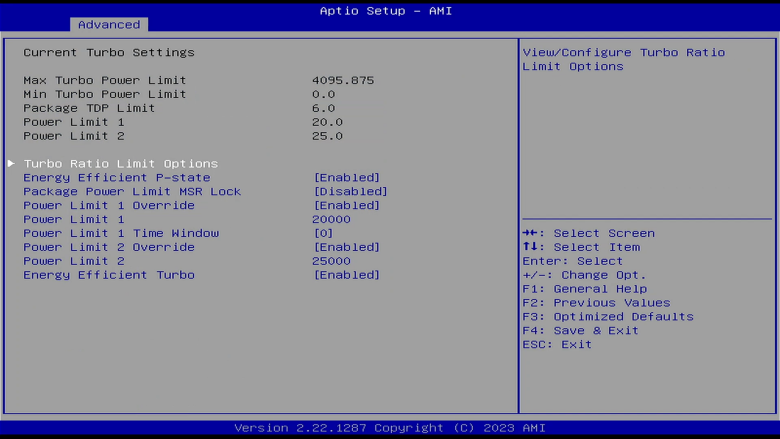
For example, to set PL 1 to 20 W and PL 2 to 25 W, from the “Advanced” menu, go to “Power & Performance” then “CPU – Power Management Control” and then “View/Configure Turbo Options”. Change “Power Limit 1 Override” to “Enabled” and set “Power Limit 1” to “20000” and then overwrite “Power Limit 2” with “25000”.
How it performs
The Quieter 4C came with Windows 11 Pro Version 23H2 OS build 22631.2861 pre-installed on the eMMC drive. I performed all offered updates which upgraded it to OS build 22631.3155 for testing. I then installed Ubuntu 22.04.4 LTS on the included M.2 NVMe drive.
All the following testing was performed with the power mode set to “High performance” on Windows, or with the CPU Scaling Governor set to “performance” on Ubuntu. Also the default Power Limits were used, which were PL 1 set at 8 W and PL 2 set at 10 W.
I started by looking at storage performance. For the “C:” drive (i.e. where Windows was installed) on eMMC storage, I tested using Crystal Dew World’s CrystalDiskMark. For the NVMe storage on which I’d installed Ubuntu, I tested with a script that uses the “fio” or “flexible I/O tester” command.
Neither storage offered speeds that were particularly impressive, however it would make sense to store data, including the user’s home directory contents, on the NVMe drive for faster access, regardless of OS.
For the SD card reader, I tested using an UHS-II card on Windows. For sequential reads I only got a speed of 29.99 MB/s and for sequential writes it was 20.76 MB/s. These speeds are not surprising as the driver Windows used was a Genesys Logic USB 2.0 Card Reader. For comparison, I tested my external USB card reader which achieved closer to the theoretical maximum speeds of 312 MB/s with a sequential read speed of 279.29 MB/s and a sequential write speed of 258.65 MB/s.
Now for a look at the main performance benchmarks. I’ve included the results from my review of the GEEKOM Mini Air12 in the results table. While that mini PC also has an Intel N100 processor, this is not actually a like-for-like comparison as the GEEKOM Mini Air12 is actively cooled by a fan that uses higher power limits (PL1=15W & PL2=25W).
However the comparison gives us a sense of what kind of “performance degradation” results from the passively cooled MeLE Quieter 4C using lower power limits, chosen specifically to keep the external surfaces of the mini PC cooler, making it “safe” to handle.
On Windows I ran:
- PassMark Software’s PerformanceTest (general performance)
- UL’s 3DMark (CPU and graphics) and Procyon (office productivity)
- Maxon’s Cinebench (CPU)
- Primate Labs’s Geekbench (CPU and graphics)
- Unigine’s Heaven (graphics)
Windows | MeLE Quieter 4C | GEEKOM Mini Air12 |
| Default (PL1=8 & PL2=10) | Default (PL1=15 & PL2=25) | |
| PerformanceTest | ||
| PassMark Rating | 1863.4 | 2457.6 |
| CPU Mark | 4711.0 | 6247.2 |
| 2D Graphics Mark | 293.7 | 340.7 |
| 3D Graphics Mark | 878.9 | 868.7 |
| Memory Mark | 2058.3 | 2551.3 |
| Disk Mark | 1714.1 | 21073.2 |
| 3DMark | ||
| Night Raid Score | 3969 | 4741 |
| Graphics score | 4861 | 4997 |
| CPU score | 1947 | 3677 |
| Fire Strike Score | 1059 | 1173 |
| Graphics score | 1169 | 1224 |
| Physics score | 4276 | 6525 |
| Combined score | 374 | 462 |
| Procyon | ||
| Office Productivity score | 3299 | 3971 |
| Word score | 3233 | 3888 |
| Excel score | 3423 | 3835 |
| PowerPoint score | 3596 | 4457 |
| Outlook score | 2686 | 3528 |
| CINEBENCH R23 | ||
| CPU (Multi Core) | 1810 | 3008 |
| CPU (Single Core) | 829 | 933 |
| CINEBENCH 2024 | ||
| CPU (Multi Core) | 107 | 196 |
| CPU (Single Core) | 52 | 60 |
| Geekbench 6.2.1 | ||
| Single-Core Score | 1191 | 1226 |
| Multi-Core Score | 2305 | 3249 |
| OpenCL Score | 3389 | 3315 |
| Unigine Heaven 4.0 | ||
| FPS | 11.3 | 13.3 |
| Score | 285 | 334 |
The Disk Mark score in PassMark cannot be used in meaningful comparisons in this table, as it would compare the slow eMMC of the Quieter 4C against the much faster PCIe Gen 3 x4 NVMe drive of the Mini Air12. This in turn influences the overall PassMark Rating which takes into consideration all of the component Mark results.
On Ubuntu I only ran the following benchmarks:
- PassMark Software’s PerformanceTest (CPU and memory)
- Primate Labs’s Geekbench (CPU)
- Unigine’s Heaven (graphics)
- Thomas Kaiser’s “sbc-bench” (server performance)
Ubuntu | MeLE Quieter 4C | GEEKOM Mini Air12 |
| Default (PL1=8 & PL2=10) | Default (PL1=15 & PL2=25) | |
| PerformanceTest 11.0 | ||
| CPU Mark | 4401 | 6172 |
| Memory Mark | 1970 | 2514 |
| Geekbench 6.2.1 | ||
| Single-Core Score | 1207 | 1214 |
| Multi-Core Score | 2299 | 3241 |
| Unigine Heaven 4.0 | ||
| FPS | 7.9 | 12.0 |
| Score | 199 | 303 |
The “sbc-bench” results can be viewed online at https://sprunge.us/UrXKFm.
One slight hiccup during testing was that PerformanceTest version 11.0 on Windows would not complete as the 3D Graphics GPU Compute test failed to run. This has happened with other mini PCs and is solved by switching to PerformanceTest 10.2 as this does not appear to have any noticeable impact on the individual test scores.
Browser performance on Windows showed no issues playing YouTube videos even up to 8K 60FPS on both Edge and Chrome.
Ubuntu video streaming performance was worse as both Firefox and Chrome dropped frames when playing videos at 8K 60FPS. Dropping the resolution to 4K 60 FPS allowed Firefox to play videos without issue, however Chrome still dropped nearly a third of all frames (with 1518 being dropped out of 5086 frames).
Networking
There is a much better performance for 5 GHz WiFi on Ubuntu compared to Windows.
| Windows (measured with iperf3) | |||
| Ethernet | WiFi 2.4 GHz | WiFi 5.0 GHz | |
| Download | 949 Mbits/sec | 135 Mbits/sec | 669 Mbits/sec |
| Upload | 948 Mbits/sec | 98.7 Mbits/sec | 733 Mbits/sec |
| Ubuntu (measured with iperf3) | |||
| Ethernet | WiFi 2.4 GHz | WiFi 5.0 GHz | |
| Download | 940 Mbits/sec | 137 Mbits/sec | 1.01 Gbits/sec |
| Upload | 942 Mbits/sec | 108 Mbits/sec | 1.17 Gbits/sec |
Thermals
Normally thermal testing is primarily concerned with the internal temperature of the mini PC. I look at how adequate the cooling is and whether its effectiveness or lacking thereof, results in the need for the OS to throttle the CPU’s performance in order to prevent overheating. Typically the target of actively cooled mini PCs is for the outside to remain cool to touch. However in contrast, passively cooled mini PCs will become warm externally, and sometimes they can be extremely hot, but not so they actually burn you.
On Ubuntu during testing, and noting that the ambient room temperature was 24°C, when idling the top of the mini PC averaged a temperature of 47.4°C.

To investigate thermal management, I ran a combined stress test on all four cores with FurMark in parallel. When running this workload, the CPU temperature climbed to a maximum of 68°C and the frequency was throttled to average around 1200 MHz in order to stay within the power profile as defined by the default PL limits.
After 20 minutes the top of the mini PC was 64.5°C and whilst feeling warm, the mini PC could be touched without discomfort. So as a result of the power profile, and consequently lower sustained CPU frequencies, the external temperatures of the mini PC is minimised as best possible. However, this will be explored further below.
Power consumption
Power consumption was measured as follows:
Powered off (shutdown) – 0.0 W
UEFI (BIOS) – 9.1 W
GRUB menu – 12.5 W
Idle – 7.3 W (Windows) and 7.1 W (Ubuntu)
CPU stressed – Max 16.2 W, average 12.5 W (Windows “Cinebench R23” + “FurMark”)
CPU stressed – Max 18.5 W, average 12.8 W (Ubuntu “stress” + “FurMark”)
More power, more heat?
Obviously the Quieter 4C has lower power settings to ensure the mini PC is not too hot to handle when doing things like plugging-in or unplugging USB devices. However, if the device is not going to be handled, and the surface temperature is not important as long as it is safe from damage, just how hot would it become if the power levels were increased, and would it then be possible to match the performance of a similar but actively cooled Intel Processor N100 equipped mini PC?
All the actively cooled Intel Processor N100 mini PCs I’ve seen have much higher power limits than the Quieter 4C. And whilst there are many factors that affect thermal throttling, fans are usually more effective at dissipating heat than passive cooling.
Some N100 mini PCs I’ve seen have Power Limit 1 set as high as 20 watts and Power Limit 2 set at 25 watts, so I decided to try these settings on the Quieter 4C.
I ran the same benchmarks as before with the exception of “sbc-bench”.
Windows | MeLE Quieter 4C | MeLE Quieter 4C | GEEKOM Mini Air12 |
| Default (PL1=8 & PL2=10) | Increased (PL1=20 & PL2=25) | Default (PL1=15 & PL2=25) | |
| PerformanceTest | |||
| PassMark Rating | 1863.4 | 2148.8 | 2457.6 |
| CPU Mark | 4711.0 | 6277.1 | 6247.2 |
| 2D Graphics Mark | 293.7 | 342.7 | 340.7 |
| 3D Graphics Mark | 878.9 | 888.9 | 868.7 |
| Memory Mark | 2058.3 | 2659.4 | 2551.3 |
| Disk Mark | 1714.1 | 1723.8 | 21073.2 |
| 3DMark | |||
| Night Raid Score | 3969 | 4961 | 4741 |
| Graphics score | 4861 | 5369 | 4997 |
| CPU score | 1947 | 3470 | 3677 |
| Fire Strike Score | 1059 | 1183 | 1173 |
| Graphics score | 1169 | 1230 | 1224 |
| Physics score | 4276 | 6496 | 6525 |
| Combined score | 374 | 472 | 462 |
| Procyon | |||
| Office Productivity score | 3299 | 3882 | 3971 |
| Word score | 3233 | 4283 | 3888 |
| Excel score | 3423 | 3817 | 3835 |
| PowerPoint score | 3596 | 4048 | 4457 |
| Outlook score | 2686 | 3038 | 3528 |
| CINEBENCH R23 | |||
| CPU (Multi Core) | 1810 | 2936 | 3008 |
| CPU (Single Core) | 829 | 923 | 933 |
| CINEBENCH 2024 | |||
| CPU (Multi Core) | 107 | 160 | 196 |
| CPU (Single Core) | 52 | 59 | 60 |
| Geekbench 6.2.1 | |||
| Single-Core Score | 1191 | 1241 | 1226 |
| Multi-Core Score | 2305 | 3287 | 3249 |
| OpenCL Score | 3389 | 3460 | 3315 |
| Unigine Heaven 4.0 | |||
| FPS | 11.3 | 13.3 | 13.3 |
| Score | 285 | 335 | 334 |
Ubuntu | MeLE Quieter 4C | MeLE Quieter 4C | GEEKOM Mini Air12 |
| Default (PL1=8 & PL2=10) | Increased (PL1=20 & PL2=25) | Default (PL1=15 & PL2=25) | |
| PerformanceTest 11.0 | |||
| CPU Mark | 4401 | 5279 | 6172 |
| Memory Mark | 1970 | 2272 | 2514 |
| Geekbench 6.2.1 | |||
| Single-Core Score | 1207 | 1218 | 1214 |
| Multi-Core Score | 2299 | 2526 | 3241 |
| Unigine Heaven 4.0 | |||
| FPS | 7.9 | 11.7 | 12.0 |
| Score | 199 | 295 | 303 |
All of the results show an improvement, especially the CPU benchmarks which showed a considerable improvement for multi-core tests.
However, it is the impact on the temperature of the mini PC which is most interesting.
Firstly, on Ubuntu, when idling the temperature of the top of the mini PC increased slightly to an average temperature of 54.2°C.

Again I ran a combined stress test on all four cores and FurMark in parallel on Ubuntu. This time the CPU temperature climbed to a maximum of 81°C although the frequency was only throttled to average around 1800 MHz.
This time, after 20 minutes of stress testing, the top of the mini PC was 71.2°C, which is a 6.7°C increase from when I ran the same test at the lower default power limits. However the bottom of the mini PC was 55.0°C and this actually felt much hotter than the top. That’s because the bottom of the computer has a smooth metal surface, while the top has ridged plastic that allows the device to be touched without discomfort.
The above graph, which shows the default power levels together with the increased power levels, clearly shows the impact of increasing the power levels on both the CPU’s temperature and frequencies.

Also of interest is the amount of time the CPU spends in “turbo” mode which is nominally set by the value for the Turbo Time Parameter (Tau) of 28 seconds. Zooming in on the start of the workload, as represented by the upright blue line that shows the CPU utilization going from effectively 0 percent to 100 percent, it can be seen that the duration for Power Limit 2 is either shortened by lower power limits or lengthened by higher power limits. This is one of the primary reasons why higher benchmark scores are seen with the increased power limits.
However, I also ran a similarly high workload in Windows by running Cinebench R23 multi-core for 10 minutes in parallel with FurMark. I also monitored the CPU Package temperature.
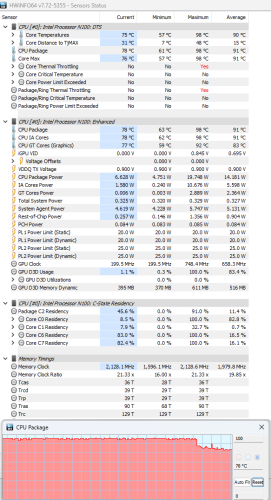
At the end of the workload, the top was 80.1°C and again, was bearable (just) to touch. But the bottom was 61.6°C and was simply too hot to touch. So care must be taken when increasing the power limits if you intend to handle the mini PC whilst it is running.
Part of the reason for the higher temperatures is because the CPU Package temperature hit 98°C for a sustained period. This is below the TJUNCTION maximum for the processor of 105°C, however it is a lot higher than the temperature seen on Ubuntu. The CPU Package Power peaked at just under 20 watts before dropping off, no doubt by Windows reigning in the frequencies by thermal throttling to prevent a thermal crash.
Using an eGPU
The iGPU is really not that powerful, so gaming is going to be somewhat limited to running emulators and similar. However, in the UEFI (BIOS) I came across a settings you don’t often see in mini PCs as it is not always made visible:

Having “resizable bar” support enabled, made me wonder how an external GPU might improve the benchmarks further when using the increased power limits.

I cobbled together some very basic parts and created my eGPU using an NVidia GT 1030 graphics card as it can be powered by the PCIe slot alone.
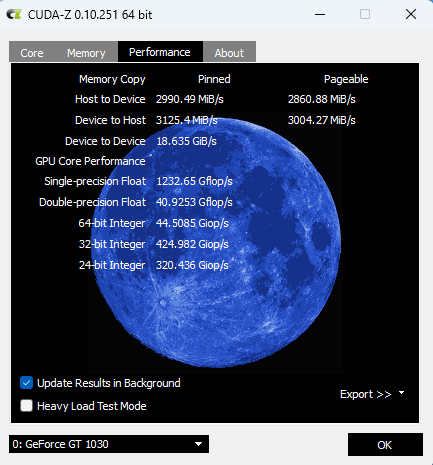
By using the internal M.2 NVMe slot for the PCIe adapter, the available bandwidth is quite reasonable at around 3000 MiB/s.
I then ran some GPU related benchmarks to show that, at a pinch, you could play some “AAA” games though likely requiring 720p resolution with low/medium graphics settings.
Windows | MeLE Quieter 4C | MeLE Quieter 4C | GEEKOM Mini Air12 | MeLE Quieter 4C NVidia GT 1030 |
| Default (PL1=8 & PL2=10) | Increased (PL1=20 & PL2=25) | Default (PL1=15 & PL2=25) | Increased (PL1=15 & PL2=25) | |
| 3DMark | ||||
| Night Raid Score | 3969 | 4961 | 4741 | 10060 |
| Graphics score | 4861 | 5369 | 4997 | 15670 |
| CPU score | 1947 | 3470 | 3677 | 3322 |
| Fire Strike Score | 1059 | 1183 | 1173 | 3139 |
| Graphics score | 1169 | 1230 | 1224 | 3542 |
| Physics score | 4276 | 6496 | 6525 | 6622 |
| Combined score | 374 | 472 | 462 | 1188 |
| Geekbench 6.2.1 | ||||
| OpenCL Score | 3389 | 3460 | 3315 | 10612 |
| Unigine Heaven 4.0 | ||||
| FPS | 11.3 | 13.3 | 13.3 | 30.4 |
| Score | 285 | 335 | 334 | 767 |
Price
The MeLE Quieter 4C is available from Amazon in three different configurations:
- 8 GB RAM and 128 GB eMMC storage – $180 (clip on-page coupon)
- 8 GB RAM and 256 GB eMMC storage – $190 (clip on-page coupon)
- 16 GB RAM, 256 GB eMMC + 256 GB NVMe storage – $220 (clip on-page coupon)
The the last one is the configuration used in the review.
Verdict
The MeLE Quieter 4C is both a very small, and of course silent mini PC. It’s also somewhat customizable, thanks to the included M.2 2280 slot for user-expandable storage and UEFI (BIOS) settings options that allow you to adjust the performance. However some of the default settings compromise performance in order to keep the temperature low.

The main consideration with the Quieter 4C is the trade-off between keeping the mini PC cool enough to handle without wearing oven gloves, whilst making it powerful enough to do the tasks required.
As it stands, the default settings allow the mini PC to be usable, however I would certainly up the power limits slightly. How far you go will depend on your need to handle the device whilst switched on, and your concerns about the higher CPU temperatures found in Windows.
Despite its diminutive size, the Quieter 4C also has a good selection of ports, including a fully functional M.2 NVMe port that is full-sized. Overall it is an impressive mini PC that takes up very little space and makes no noise. But you may get better performance out of the same processor if you’re willing to opt for a larger, noisier model with a spinning fan.
I’d like to thank MeLE for providing the review unit.
Update: The original article included the wrong table for networking speeds. It has since been updated to reflect the correct results.

Thanks for sharing, Regards URL
URL
Thanks for this review! The only thing I wish it included was a comparison to the previous models (3Q, 2Q, etc.)
Because I replaced several of my 3Q’s by 4C’s and regret it a little. I saw almost no decrease in load average. Benchmarks like Geekbench give the N100 a much higher score than the N5105, because the former has AVX instruction support. But if you run no loads that can benefit from AVX, their performance is not that different.
And the power usage increased a lot in the 4C. That may be because C-states does not seem to be functioning (according to PowerTop).
So in the end I now have double the power consumption, for only a small bump in performance. It does not feel like a good tradeoff. I already regretted upgrading my 2Q’s to 3Q’s, because it was the same story: more heat, more power, little performance increase.
I cannot blame this on Mele (even though I wish they provided more after-market support like BIOS updates to fix the C-states for example). Its more Intels fault. Instead of making each generation (J4125 –> N5105 –> N100) more power-efficient, they just seem to focus on increasing the performance. But if you calculate the performance-per-watt every generation was a downgrade.
I have just ordered one.
Also have the idea to use the nvidia gpu.
But can’t figure out what kind of cable is the power cable that goes into the dvi connector. Is a sata cable !?
It depends on which model adapter you are using. What GPU and which adapter are you planning on using?
The adaptor should be the ADT-Link R43SF. And GPU the same as yours Nvidia GT 1030.
Looking further on your image I have probably come to a wrong conclusion. The 4 wire power cable does not go into the DVI connector, but is connected to a normal power supply under the card.
The ADT-Link R43SF adapter comes with a 4-pin (Berg) to 15-pin (SATA) power cable. The cable’s 4-pin (female) is connected to the adapter’s 4-pin (male) and the other end’s 15-pin (male) is connected to one of your PSU’s 15-pin (female) cable connectors.
If you want to connect the adapter’s 4-pin to a PSU’s 4-pin (Berg) cable connector you will need to check the PSU’s voltage, current and wire guage and calculate whether enough power will be supplied to your adapter to allow the GPU to work. You also need to check that you won’t supply too much current as you could melt or fry any cables, connectors or devices.
OK. Thank You!
Interesting. Do you know whether the R43SF adapter with the connected GPU would work with only 12V being supplied on that connector, or whether 5V would be needed too?
Also, I wonder whether a SATA power connector can reliably pass enough current to feed even a modest GPU, given that a SATA HDD doesn’t use more than about 1.5A, and eg the GT1030 uses up to 30W (which would be about 30/12= 2.5A).
@Vall: The R43SF just uses 12V. And SATA has three power pins so it provides 3×1.5A i.e. 4.5A@12V i.e. upto 54W.
Great test.
Was wondering if this machine supports avx,avx2..
Have some specialized apps that need this.
Intel’s ARK states it supports AVX2 and both HWiNFO64 confirms support for AVX, AVX2, as does Ubuntu using “sudo lshw -C cpu” :
capabilities: lm fpu fpu_exception wp vme de pse tsc msr pae mce cx8 apic sep mtrr pge mca cmov pat pse36 clflush dts acpi mmx fxsr sse sse2 ss ht tm pbe syscall nx pdpe1gb rdtscp x86-64 constant_tsc art arch_perfmon pebs bts rep_good nopl xtopology nonstop_tsc cpuid aperfmperf tsc_known_freq pni pclmulqdq dtes64 monitor ds_cpl vmx est tm2 ssse3 sdbg fma cx16 xtpr pdcm sse4_1 sse4_2 x2apic movbe popcnt tsc_deadline_timer aes xsave avx f16c rdrand lahf_lm abm 3dnowprefetch cpuid_fault epb cat_l2 cdp_l2 ssbd ibrs ibpb stibp ibrs_enhanced tpr_shadow flexpriority ept vpid ept_ad fsgsbase tsc_adjust bmi1 avx2 smep bmi2 erms invpcid rdt_a rdseed adx smap clflushopt clwb intel_pt sha_ni xsaveopt xsavec xgetbv1 xsaves split_lock_detect avx_vnni dtherm ida arat pln pts hwp hwp_notify hwp_act_window hwp_epp hwp_pkg_req vnmi umip pku ospke waitpkg gfni vaes vpclmulqdq rdpid movdiri movdir64b fsrm md_clear serialize arch_lbr ibt flush_l1d arch_capabilities cpufreq
Good review, as always. Looks like a nice little machine.
One tiny note – when going over the ports, you say it has a Gigabit ethernet port, but the speed test suggests that it’s 2.5G.
Sorry, my bad. I included the wrong table for networking speeds. I confirm it does have a Gigabit ethernet port and I’ve replaced the table with the correct results.
Good evening…
If I’m shopping for ‘new’ in this price range…I’d prefer the Ryzen 5 5560u with an ‘almost’ silent fan, or to be honest…I’d actually prefer used. The HP Elitedesk or Deskpro AMD mini pc’s with the Ryzen 3 or 5 series processors is what I’ve been using.
I couldn’t be happier paying a c-note for these on ebay, the last one that arrived was purchased as used…and arrived new for 99.99.
SBC is pretty much dead to me at this point. For the most part…it just isn’t economically feasible ‘for the retail user’.
Best,
Liquid Cool
It’s amazing that even with the Intel N100 offering a fraction of the performance of midrange chips it’s still drawing 50% more idle power usage than an M1 based Mac Mini. Really wish there were more competition in the industry for energy efficient setups.
Excellent review, lotsa detail. I would not have considered trying to hook up an eGPU to these, but these new N100/200/300/305 CPUs seem pretty decent & efficient. The single-channel RAM, and RAM limits, seem to hold back the iGPU.
I’ve got three Mele 3* machines sporting the N5105 CPU, they’ve been totally reliable. When I stress the 3Cs, I prefer to put an old aluminum CPU heatsink on the case, or run a USB fan across the case top. 9W max consumption using default BIOS settings.
Use an Mele HD3 for my HTPC, with an internal NVMe & internal 2.5″ SSD. VLC on Win11Pro plays everything from MPEG-2 SD to UHD H.265 4k.
An acquaintance got one of these 4Cs for his Batocera rig, and it worked fine the first time it booted. Taps out in the PS2 range, IIRC, for emulation.
I was going to try Batocera but simply didn’t have the time. So thanks for the information on its performance.
Great review as per your usual, thanks!
Was that with the default power configuration in the BIOS, or with some of the changes you explained?
TIA!
Thanks. The power consumption figures were for the default, OOTB configuration.
Adding the GT 1030 was very interesting and something that I can appreciate. Reading the beginning of the article I was thinking exactly that, but didn’t think it would be possible. I would like to see some emulators running on that.
See Danno’s helpful comment above: “Batocera worked fine the first time it booted. Taps out in the PS2 range, IIRC, for emulation”.
Great review,
Out of curiosity, have you tried a test using a tip from the raspberry pi, whereby simply standing the PC vertically improved natural air circulation and reduced idling temperatures a couple of degrees, and could significantly reduce throttling at the fully loaded-end?
Does it make a difference on this fanless one?
Sounds like a good idea, however I haven’t tried vertically standing the mini PC, mainly because the USB connections are on one end. Once a USB cable is plugged in, I image the mini PC would become top heavy and be very difficult to balance vertically without some form of support.
it can work on powerbank?
That’s a definite “maybe”. The power supply is rated as 12 V 2 A. I know my powerbank will boot the Quieter 4C and it seems to work. However my powerbank is only rated 12 V 1.5 A. So, if I stressed the mini PC I might encounter a problem where it tries to draw more current than the powerbank is designed to supply and that may then damage my powerbank and/or Quieter 4C. With the lower default PL values, maybe you can get away with (or risk) a 1.5 A powerbank like mine but I’m not sure. That’s why I didn’t include this in the review. Plus, finding output ratings on powerbank adverts was taking too long to do any research into finding a recommendation. Perhaps someone with electronic engineering knowledge can comment further?