Microsoft is rolling out a new Windows 11 Dev Channel preview build that introduces new features including support for folders in the Start Menu, Focus and Do not disturb modes, and support for real-time captioning of video content.
The new features are available now for members of the Windows Insider program signed up for Dev Channel releases. But it’s unclear if or when these new features will make their way to stable builds of Windows 11.

That’s because Microsoft recently announced that it was going to get a little more experimental with its Dev Channel builds, sometimes using it to test “features and experiences that may never get released.”
With that out of the way though, here are some of the new features available in Windows 11 Insider Preivew Build 22557 for the Dev Channel.
You can create folders in the Start Menu by dragging and dropping one item on top of another. Then tap the folder to open it to launch rearrange, or remove apps. Right now there’s no support for naming or renaming folders, but that will be coming in a future build.
Do not disturb mode will silence notifications until it’s turned off. But you can always open the Notification Center to see notifications that came in without displaying a pop-up message.

Focus is now accessible from the Notification Center, allowing you to stop applications in the Taskbar from showing badges or flashing, enables Do not disturb mode, and shows a focus timer. You can also customize Focus settings to enable or disable some or all of those options.
Microsoft is bringing support for Live Captions which will automatically generate captions from any applications on your device that’s playing audio including video players or web browsers. Captions are generated on-device without sending any data to the cloud, and they can be displayed at the top or bottom of a screen or in a window that can be positioned. A similar feature has been available via the Google Chrome web browser since last year, but building the feature into the operating system means that it will be available for more apps.

There are also new Touch Gestures to make Windows 11 a little more tablet-friendly, including:
- Swipe up from the middle of the Taskbar to open the Start Menu, and swipe down to dismiss it
- Swipe left or right in the Start menu to move between pinned apps, all apps, and recommended/more apps.
- Swipe up from the right side of the Taskbar to open Quick Settings, and swipe down to dismiss
- There’s a gripper that appears in full-screen apps and games if you swipe near the edge of the display, intended to prevent you from accidentally exiting an app. You can swipe again on the gripper if you want to access edge content.
There’s also a new touch-friendly way to use Snap Layouts: drag a window toward the top of a screen and a list of possible layouts will appear, allowing you to drag the window into the appropriate position.
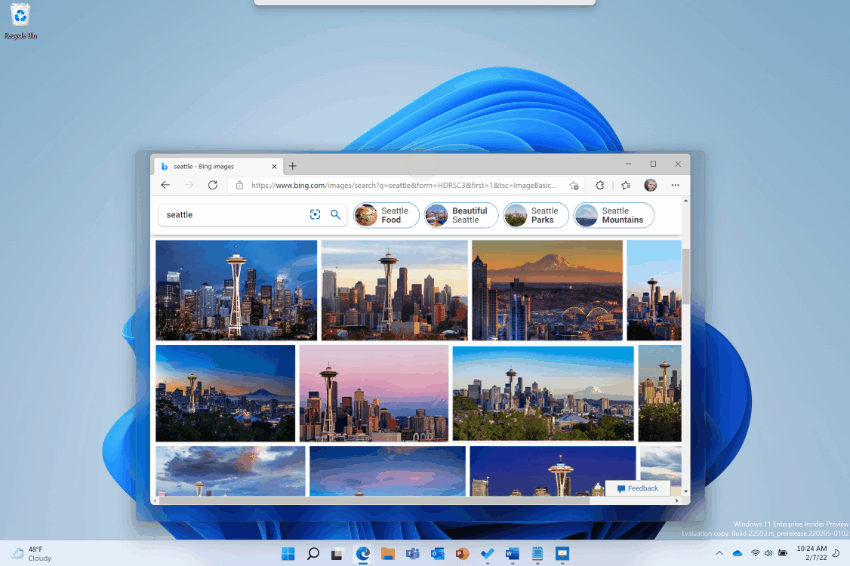
Power & Battery Settings have been updated with new default values to help reduce power consumption and extend battery life, and Windows 11 also now offers recommendations for saving power.
The Windows 11 Task Manager now supports dark mode and has hamburger-style navigation and a new settings page. There’s also a new Efficiency mode option that allows you to limit resource usage of a specific app from the Task Manager and a Suspend mode that will pause the app without fully closing it.
You can find more information about these and other changes in Windows 11 Insider Preview Build 22557 in Microsoft’s article announcing the release.







Live captions don’t really work on music videos as it shows really funny text instead of the actual lyrics 😆
Well, at least this time 5he changes actually seem to be OS related instead of pushing other Microsoft products. Really doesn’t matter to me though. Stopped using their products years ago. Too many bad practices to continue to support them.
John brings no interest in 11, 11’s start menu folders, DnD, and anything about Windows 11. 10 was an easy-peasy actual upgrade to 8.1 but this crap is like having Windows 7 and “upgrading” to Vista. Exactly what I don’t want.