Amazon’s tablets run an Android-based operating system called Fire OS. While Amazon has developed a custom user interface for the operating system, featuring tight integration with the Amazon Appstore, Kindle, Music, and Movies apps, it’s surprisingly easy to install the Google Play Store on Amazon’s most recent tablets.
You may not be able to root the 2017 models of the $50 Amazon Fire 7 tablet or the $80 Amazon Fire HD 8. But you don’t need root access to install the Play Store or even to replace the home screen launcher (sort of).
Here’s how to add a bit of Google to an Amazon tablet. Note that these instructions were tested with an Amazon Fire HD 8 (2017) running Fire OS 5.4. But it’s my understanding that the steps are nearly identical for the Fire 7 (2017) and for devices running Fire OS 5.3.
Install apps from unknown sources
The first step is the easiest. Swipe down from the top of the screen to bring up the Quick Settings panel, then choose the Settings icon.

Scroll down until you see an option called Security and tap it.
In the Advanced section, tap the item that says “Apps from Unknown Sources” and then click “OK.”

Keep in mind that enabling installation of apps from unknown sources does make it a bit easier to accidentally install malware on your device. So make sure that any apps you do install come from sources you trust.
At this point you could just start grabbing apps from APKMirror, F-Droid, or other third-party app stores. For example, I installed the Nova launcher app, the Solid Explorer file browser, and the Mobizen screen recorder before proceeding to the next step.
Note: If you’re using a tablet running Fire OS 5.6.0 and the “install” button is grayed out when you try to load an app from an unknown source, there’s a simple workaround: hit the power button to turn off the display and then hit it again to turn the screen on again. This should make the install button turn orange.
Updated note: Amazon rolled out an update in early December, 2017 that fixes the grayed-out install button problem. The workaround shouldn’t be necessary if you’re running the updated version Fire OS 5.6.
Google Play Store and Play Services
Now for the good stuff. In order to install most apps, you only need to download and install a single APK file. But it takes 4 apps for the Play Store to work.
Fortunately, xda-developers forum member Gilly10 has put together a list of the 4 APKs you need.
A few things to keep in mind: you may be downloading old versions of some of these apps, but don’t worry. Once they’re installed they’ll automatically update in the background. And keep an eye out for any notes about specific devices: for example, there’s a different Google Play Services APK recommended for my tablet (the 7th-gen Fire HD 8) than for other tablets.
You also need to install all 4 APKs in order, and then reboot your device before Google Play Services will work properly.
One way to do that is to open the xda-developers forum link in the Silk browser on your device, follow the links to the 4 files and download them and install them one-by-one. Just tap the appropriate download link, then click “open” and then “install” for each one.
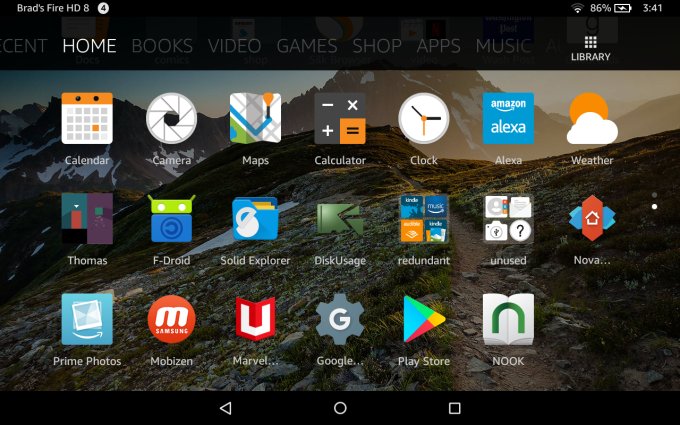
Or you can download all four and then open them from the Downloads section of the Silk browser or by using a third-party file explorer app like Solid Explorer. Just make sure you install them in the correct order.
Once all four apps are installed, reboot your device and then login with your Google account. If you’ve used the Play Store on another device in the past you should be able to access any apps, games, media, or subscriptions linked to your account.

Note that these steps will only install the Google Play Store, Play Services, and Settings apps. But once those are loaded you can install a bunch of apps that are not available from the Amazon Appstore including Play Books, YouTube, and Play Movies & TV.
I even installed the B&N NOOK app, just for kicks.

Launcher Hijack
While you can install a third-party launcher without taking this step, any time you want to open it you’ll have to actually locate the app in the Amazon home screen and launch it manually. Pressing the home button takes you back to the Amazon launcher.
What Launcher Hijack does is redirect you to the launcher of your choice, although you do have to trust that the developer of this app isn’t harvesting your data, because the method for hijacking a home button press is a bit intrusive.
you don’t actually need to install the Play Store for this step, but I’ve put it last because I suspect most people will want to load the Play Store first. At the very least it makes it easier to find third-party launchers.
Anyway, once installation of apps from unknown sources is enabled, you can download the latest version of Launcher Hijack from the link posted by the developer at the xda-developers forum.
Just click that link in the Silk web browser on your tablet, download the APK, and then click “open” once you get a notification saying the file has been downloaded.
Tap the “Install” button on the following screen, and once that’s complete, select open.

Assuming you’ve already installed a launcher, you should see it listed in the following screen. Choose your preferred default. But there’s one more step to take until the app can hijack a home button press.

Go back to your device settings and scroll down until you find the Accessibility section. Scroll down to the bottom and you should see an option that says “To detect home button press.” This needs to be turned on before Launcher Hijack can do its magic.

Note that Amazon does warn that enabling this option will allow the app to detect anything you type, except for passwords. So proceed with caution. Personally I’ve decided for now that I’d rather live with the stock launcher app than give a third-party app that kind of access to my data. But depending on how you plan to use the tablet, you may make a different choice.

Once you’ve toggled that option, any time you press the home button you’ll see the stock Fire OS home screen for a brief second before your preferred third-party option opens.
It’s not a perfect solution, but it works without root access.
With the Play Store installed and a third-party home screen enabled, the Fire HD 8 starts to feel a lot more like a typical Android tablet… albeit one with all the features you’d normally get with a Fire including support for text-to-speech, access to Amazon’s music, video, and book stores (and the Amazon Shopping app), and rather robust set of options for using an SD card.
Not bad for a line of tablets with prices starting at $50 (or sometimes less).

any updates to this method? I just bought one of these so I would like to add the airbnb app etc to make tablet more useful
Downloaded all 4 Apk files in order and was able to access Google play store but now it says i can’t access them and have to download them again. They are greyed out on the home screen and I even after downloading the chess.com app it didn’t appear on the home screen. Gone through this process twice now and same thing each time. Any advice?
Right everything is working now 🙂 for some reason waiting a few days and turning it off and on again (the universal solution) a couple times seems to have done the trick. Boom.
Brad
Just got Fire HD 8 29-DEC-17 and with the new Fire OS 5.6 just released – when you install a 3rd party app from anywhere – it does not appear on Home screen and there appears no way to add the app to Home screen
Im experiencing the same problem
I’m glad to see that I’m not the only one with this problem. I can see under Settings/Apps and Games/Manage All Applications/ Downloaded that Google Play Services, Google Installer, Google Play Store, and Amazon Fire Google Services Framework are installed and running (by tapping on each to but they do not show on the Home screen. Google Account Manager is installed but does not appear to be running – the “Force Stop” button is grayed out.
Any advice will be greatly appreciated.
It looks like some sort of bug rolled out recently. There’s a relatively simple fix (that worked for me):
https://forum.xda-developers.com/hd8-hd10/help/fire-10-2017-google-play-apps-wont-due-t3721053/post74971657#post74971657
I tried many times to do the above. hit the power button to sleep then wake. This worked for two of the downloads. It did NOT work for the googl e play services link. Can anyone please help me?
Thank you for the tip about toggling the POWER button to activate the INSTALL option for OS version 5.6. I had to factory reset my Fire tablet and couldn’t get the Playstore reinstalled. You saved me. After 2 days of researching, you are the only reviewer that has made that connection.
I had an issue with my Install button being greyed out after downloading the four files. See here for a fix https://forum.xda-developers.com/hd8-hd10/help/install-button-greyed-apk-files-t3700556/post74567897#post74567897
I keep getting “parse error there was a problem parsing the package” when I try to install Google Account Manager. I downloaded older versions but none would install. What’s going on?
I had the same issue. I deleted the the apk’s causing the “parse error” reboot and download a new or newer version of the apk. Worked for me also if it continues try installing the apk in different order.
Could somebody please confirm if this method will enable HD streaming in Google Play Movies on the Fire tablets, or is it limited to SD?
Hey Brad! Thanks for the info. Launcher Hijack works like a charm, however, I can’t install and widgets using Nova Launcher Prime. When I try to add a widget, settings automatically opens and the widget disappears. I don’t have this problem on my Moto g4. Any suggestions? ~Thanks
I went back to using the stock launcher, which is quirky, but has the benefit of being well supported. So I haven’t tried this, but there does appear to be a method for enabling widgets if you want to give it a try:
https://forum.xda-developers.com/hd8-hd10/general/root-required-widgets-preferred-launcher-t3637813
It actully can’t access your data, that is the default warning for any accessibitlity service and second there is now Launcehr hijack 3 which is less intrusive and last you don’t need to reboot the device after installing the google Play
Had a chance to play around with one of the units. Have not installed Google Play, etc… yet because I wanted to give Fire OS (5.4.0.0) and it’s App System a good run. It took me a few days but I’m actually getting quite comfortable with Fire OS. It helps tremendously to have content available to make the most of the device. Without books, videos, etc (used as an app-centric device)… the layout is terrible.
1. freebooksifter.com – great resource for finding *free* ebooks on Amazon. Noticed that Amazon makes this difficult. Have already loaded my device with some good reading (fiction, technical, etc). Make sure you select Amazon as the ‘source’ – otherwise you’ll get listings from B&N, Kobo, Gutenberg…
2. yalpstore. Available on fdroid (which also runs very well on the HD 8 w/o GSF). I didn’t see yalpstore listed in the writeup. Yalpstore gets the apks directly from GooglePlayStore. You don’t even need an account. One feature that’s extremely useful is that yalpstore will tell you which apps/apks need GSF (Google Services Framework). I’ve downloaded two apks that did not need GSF and they ran without issues.
This also helps because some of the apps available on Amazon (I’m finding out) are dated and have problems running on Fire OS. You can use this psuedoStore to get the latest apk. Of course, you can also get GSF-free apks not available on Amazon (if you want to stay GSF free).
While I generally like the overall layout (thus far), I dislike how apps are managed. They are all on a single screen (both on Home and Apps section). Being able to categorize apps would help make app management easier.
My biggest gripe is just how creepy the device is in terms of collecting and sharing data. I plunged right in because of the hardware but hadn’t considered the privacy issues. Their privacy policy statements are verbose, vague and liberal. I’m certain Alexa doesn’t run when Parental Controls are in place because even your voice commands are stored on the cloud – that is… there might be legal issues with data-collection re: children. It certainly isn’t a technical issue.
To give anyone considering Fire OS – some info re: privacy.
By **default**, Amazon’s Fire OS enables (1) location services – extensively used by Amazon and “others” (2) save wifi password (3) auto-save photos and videos to cloud (4) back and restore – fire settings, wi-fi, email configurations, bookmarks, search history and “more” (5) (optional) connect to social networks (facebook, twitter…) – does not state whether the logins are also saved (6) App usage collected and shared (7) Interest-based ads (allow apps to use your Ad ID to build profiles)
I turned off as much of the privacy invasive options as I could find before using the device and operate within Amazon directly. If I find that I would like to use the device for more serious things, outside of Amazon’s ecosystem, I probably wouldn’t feel comfortable enough to do so. I do not trust the language Amazon is using re: data-collection, retention, sharing – and feel uncomfortable even using their silk browser. Amazon needs to be much more transparent & clear regarding people’s privacy because Fire OS itself isn’t that bad when used as an Amazon-centric entertainment and shopping device.
thanks for the tip on freebooksifter
Just found a much better way. (1) Go specifically into the Kindle Store section (2) Type “free kindle books”
I had tried other variations but came across a website that suggested this. Everything… I mean every single free ebook is made available. You can drill down the categories on the left-hand side (Computers, Education, nonfiction, etc) and you’ll (apparently) see ALL the free ebooks available for the category.
I had a couple of links and a few android apps that sifted through the ebooks to find the freebies. I just got rid of all of them.
I can’t seem to enable location-based services after installing google play services, etc. Anyone else run into this? I’m thinking of resetting and trying again
Sounds like the same issue here:
https://www.reddit.com/r/kindlefire/comments/6dizoo/location_based_services_wont_stay_on/
My new 8 arrived this morning, and the install of Google Play went just as smoothly as on my wife’s older Fire device. Given how few apps I use on tablets I think I’ll just stick with the Fire’s skin.
Does anyone know how to add a second Google account? I use a different Google account for apps and the Play Store than I do for Chome and Maps.
Just open you Google account in your browser and select account management. You can add one or more additional accounts. I use different Google accounts for different purposes, just as you are looking to do.
Does anyone know if future updates will disable the google play store? Also is there a way currently to disable Amazon OS updates without any rooting?
Also is it possible for apps from the google play store get disable from future Amazon uodates?
If you mean future OS updates, I suspect the Play store and all the apps you installed through it will continue to function, unless Amazon does something specific to stop it.
Why do you ant to disable Amazon OS updates? Was that the only concern, or were you thinking something else?
Yes those were the only reasons. Btw can Amazon have a future update that can automatically disable or prevent you from installing the Google play store and/Kodi for example?
I already have 3 of these 2016 Fire HD 8 but did order two more of the 2017 version since they were so cheap. I’ll just hold onto them as backups for when my kids inevitably break theirs. I’ve tried installing tempered glass on two of them but am completely unable to do so without getting some damn dust flecks under the screen which completely bugs the crap out of me, so I end up removing them and tossing in the garbage.
I have google play on all of the older version, using a different install method. I guess I’ll try one of the new ones using this method and installing Nova Launcher for funsies. I actually don’t mind the amazon OS surprisingly.
tablet is surprisingly zippy, by the way. Way faster than my old Samsung Note 8.0
probably a very stupid question, but if I install Nova Launcher, do I lose the Alexa integration? or Does Alexa still work by holding the home button?
Seems to work just fine with Launcher Hijack enabled.
Thanks! I followed the instructions for the google play store install and it is very smooth. I expected some sort of flaw but it installed a bunch of apps no problem.
I was able to download the apks. But on the install screen the install button does not work! The cancel button works though but that doesn’t help me. Am I missing a step or something?
That happened to me when I tried this at first. Turns out my tablet had downloaded an os update in the background and was waiting for me to download and install it. I don’t know if that’s what had caused the issue, but once I rebooted into Fire OS 5.4, I was able to tap the install buttons.
This is a common issue. All you need to do is reboot the Tablet and it will be fine.
Toggle the POWER button off, then back on to activate the INSTALL option. I have Fire OS version 5.6, and had the same problem. Brad noted that in his article.
Thanks for reviewing the process and making sure it worked, Brad! This comes at a great time:) I came across your ‘deal of the day’ article that featured 3 Fire HD 8s for $120. Couldn’t resist at $40 per – it was just too good a deal. The units arrive Thursday. I’m planning on putting Google Play Services on two of the devices.
A new launcher is possibly on the todo but wanted to see how efficient Fire OS’s default is before I do anything. Thanks for pointing out the possible dangers re: launcher hijack. Yeah… it’s a bit of a scary option. I’ll be waiting for root.
The Parental Controls and user accounts, that I know little about right now, will be nice to investigate before I let my children near any of the registered units. I’m mostly worried about them accidentally placing orders… Amazon has some good documentation online regarding this, including stuff for in-app purchases. tbh, I don’t even know if Fire OS can be used if it isn’t registered/linked to an account unlike regular Android tablets. Probably not…
That’s why I wanted to do this today. I figured I wouldn’t be the only person who bought a new Fire tablet this week! If I was really smart I would have bought one last week and written this in advance though!
Brad, after reading your reporting for the last few years, I can say that, whatever your faults, stupidity is not among them.
> If I was really smart I would have bought one last week and written this in advance though!
I can imagine that prepping the article for timely publication was lots of last-minute work (plus the worry about the unit arriving on time). The article itself… perfectly timed. Plus, you scored yourself a pretty sweet deal – that always feels good:)
Brad,
It is kind of funny I first came to your site and stuck around after I purchased a $150 32 GB HP Touchpad and wanted to install Android on it now you are helping me again to make my $50 Fire 8 HD all Googley. You the man keep up the good work!
Obviously in three years we’ll be talking about how to hack a $10 tablet 🙂
Thanks for sticking around all these years!
I have a Nexus 7 2013 that’s a bit long in the tooth. I’ve managed to extend it’s life by rooting it and using an alternative ROM, but it’s starting to fall apart. In spite of having a larger Android phone, and a Kindle paperwhite, I like having a tablet around. Performance and screen wise, how would you compare Amazon Fire HD 8 (2017) to a Nexus 7 2013. I would be inclined to buy one and use the customizations you made (e.g. I use Nova on my phone).
It’s been a few years since my Nexus 7 died, and I’ve only had the Fire HD 8 for a day. So I’m probably not the right person to ask. But I will say that it’s a lot zippier than my aging Nook HD+ 9 inch tablet running LineageOS.
While the Amazon tablet has a lower-res display, it’s likely to become my new comic/periodical reading device. I still prefer my Kindle Paperwhite for books too.
I picked up the HD 8 when it was on sale for $50 yesterday… pretty much exclusively because I wanted to write this post. I had actually been planning to buy the $30 Fire 7, but decided that it was worth spending the extra $20 since I’d get a tablet I might actually want to use once I was done figuring out how to hack it. 🙂
Even if I get tired of the tablet though, I’ll probably keep it around for a while in case anyone figures out how to root it/load custom ROMs.
Bet you it will rootable soon enough… and I was a little slow on the drawer, but it’s still $79, which is remarkably cheap for a tablet.
Yeah, keep in mind that it has a lower-res display than the Nexus 7. And I haven’t run any benchmarks. But it’s relatively snappy, and since it was released just a few months ago I suspect it’ll get at least 18-24 months of official updates from Amazon.
Of course, folks who try to hack Fire tablets often try to disable updates whenever possible since they tend to patch security holes that people were exploiting. 🙂
I’d prefer the Nexus 7. Faster hardware, better screen, more RAM. And custom ROMS are a pain in the butt with Amazon products, it’s near impossible to run a later Android version.
You need to specify. The 2012 Nexus 7 was a complete and total PoS. One of the reasons I’ll never buy another Asus product.
Benchmarks are best taken with a grain of salt, but according to Antutu, the two tablets are actually pretty comparable (although the Fire HD 8 comes out ahead in “CPU common use” 3D perforamance, and most user experience scores.
https://pbs.twimg.com/media/DEn62k4XcAIFSQv.jpg
Try a program called “Trimmer (fstrim)”. It made my Nook HD+ run so much faster, I couldn’t believe it. At the time I read the Nexus 7 suffered the flaw. It’s still slow for web browsing, thats the limit of the processor. But music, media, PDFs and e-books ect it’s just as fast as my brother’s Samsung whatever high-end-ish tablet.This might not apply if your ROM has a built in trim feature, but it’s worth a shot.