KDE Connect is a free tool that lets you pair a smartphone with a PC to do things like share links and files between devices, view phone notifications on your PC, use your phone as a remote control for presentations or to control media playback on your computer (or use your PC to control media on your phone), and much more.
Initially developed by the KDE team as a tool for pairing Linux PCs with Android phones, you can also now use the software on Linux phones running SailfishOS or any mobile GNU/Linux distribution that supports the Plasma Mobile user interface. And there are early builds of KDE Connect for macOS and Windows as well, which means you can pair your Android or Linux phone with PCs running most popular desktop operating systems.

KDE Connect needs to be installed on both your computer and your mobile device to work, but once it’s installed you can click the Find Devices option to search for other devices on your home network with the KDE Connect software installed.
Once you’ve paired your devices you may need to enable permissions for certain features to work on Android phones.

For instance, the app won’t be able to receive files sent from a PC unless you grant access the KDE Connect app permission to access your mobile device’s storage. The same goes for media controls, notifications, and more.
You can also dig into the Plugin settings to toggle permissions for specific features like the ability to send a command from your PC to make your phone ring to help locate a device you cannot find.

In order to use KDE Connect on a Windows PC you’ll need to install the Android, SailfishOS, or Plasma Mobile app on your mobile device, and then you have three options for installing the Windows client on your PC:
- Install the app from the Microsoft Store
- Download and install the latest binaries from KDE
- Build the Windows version of KDE Connect from source

Mac users can find nightly binaries and build instructions as well, but so far there’s no official version of KDE Connect for macOS, so you’ll be running pre-release software.
via OMG Ubuntu



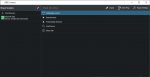


Can you pls guide on step 2 and 3 in a bit more detail. I am a novice user.
It’s not a set of steps. You can do any of those three options. The easiest way to install KDE Connect is to install it from the Microsoft Store or to download and run the .exe installer file from the second link.
They should consider integrating the open source scrcpy app for screen mirroring and remote input, it would be functionally almost on par with DeX.